Brief Summary
This course teaches you how to master Open Broadcaster Software (OBS) for recording and streaming your videos on platforms like YouTube and Twitch. You’ll learn everything from setup to audio control, making your video creation a breeze!
Key Points
-
Learn to use Open Broadcaster Software (OBS) for video recording and streaming.
-
Record games, presentations, and screencasts.
-
Livestream on platforms like YouTube and Twitch.
-
Use Chroma Key for background filtering.
-
Control audio with filters and separate output channels.
Learning Outcomes
-
Set up OBS for optimal video recording and streaming.
-
Apply Chroma Key technology for background filtering.
-
Understand audio management with filters and separate channels.
-
Develop a workflow for recordings and livestreams.
-
Explore related software for post-production and editing.
About This Course
Get great footage for your online YouTube or Twitch videos and streams by learning Open Broadcaster Software (OBS)
Looking to start recording and streaming your own videos for internet sites like YouTube and Twitch but don't know how to get started? This courses purpose is to teach people like yourself Open Broadcaster Software, a video recording and streaming application for all major operating systems, so that they can do just that. Open Broadcaster Software (OBS) is the program I personally use for all my recording and streaming purposes because it's the best app I've found.
Be sure to pick the program up for Windows, Mac, or Linux before we get started.
Record games, screencasts, presentations and more for your YouTube videos or school / work projects.
Livestream on Twitch or YouTube with proper settings for a good connection
Setup OBS to get optimal video quality and output size
Make your recording sessions easier by tweaking hotkeys and other settings
Learn about companion software that can help you record videos but also assist you when you are done recording and need to go to post production
Filter out backgrounds with Chroma Key technology and a green screen
Control your audio with noise filters and gates for better quality
Separate your audio into multiple output channels so that you can edit your microphone audio and desktop audio seperately in post production
Learn the workflow of doing recordings and livestreams so that you can get your videos finished
Learn the basics of OBS plugins for those who want to extend the app's functionality
This guide will show you proper install, setup, and usage for OBS. We cover many of the most useful settings like how to change your FPS to 60, how to set hotkeys, and using chroma key in order to filter out the background. You will find what you need to set up a webcam talking head for doing livestreams, recording games, or creating a presentation. Learn how you can record audio to seperate audio tracks, how to set up filters and noise gates for your microphone audio, and how to find the correct upload bitrate for streaming.
In addition to covering OBS alone, there's also a section in the course for related software that you can use to finish your video productions. This includes the audio editing tool Audacity, IP Webcam for recording your phone inside of OBS on your computer, and AirDroid - another tool for connecting your phone for file transfers and screen captures.
OBS - How to Record and Stream Videos with Open Broadcaster is intended to be a complete guide for beginners leads into intermediate knowledge of the program, recording videos, and livestreaming. Using the course, you will be able to record videos, and stream to sites like YouTube and Twitch (though OBS also supports other sites that can be set up in largely the same way). If you need a video editor after your recordings, I'd recommend DaVinci Resolve (which has a free version but with the power comparable to Adobe Premiere). You can look for my other course on that just by searching DaVinci Resolve :)
record a variety of video footage using your computer including screencasts and game recordings
stream your live content to YouTube and Twitch
integrate community plugins with Open Broadcaster Software


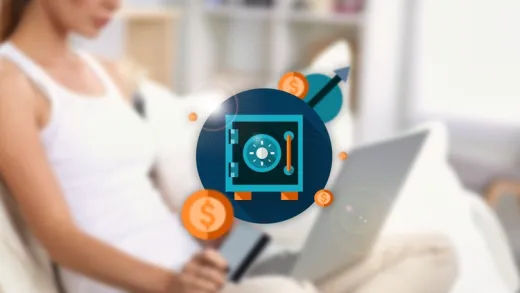
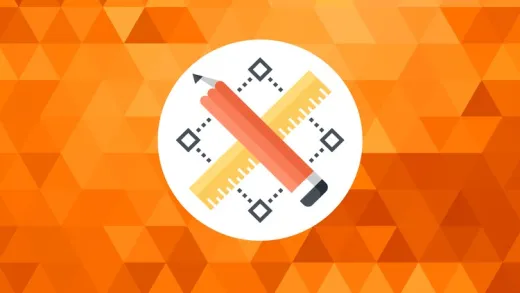
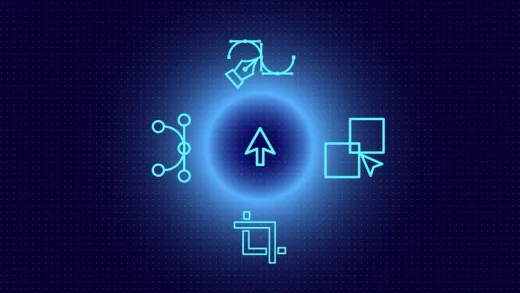



Marc A.
It was a bit all over the place and the lessons are pretty outdated. Still helped with the basic setup though I had to get some outside help to perfect a few things.