Brief Summary
This course is all about making your shows stand out! You’ll learn to enhance photos, edit videos, and even get into the nitty-gritty of audio! Perfect for anyone looking to take their ProShow game to the next level. Let’s make great shows together!
Key Points
-
Hands-on training with ProShow Producer features.
-
Learn to edit images and videos for the perfect show.
-
Understand music licensing and audio editing.
Learning Outcomes
-
Enhance and edit photos and videos effectively.
-
Understand audio editing and the legalities behind music.
-
Customize slide styles and templates to fit any theme.
About This Course
Taking your shows to the next level
This course is all about taking your ProShow Productions to the next level. Sometimes the difference between a good show and a great show is in the smallest details. Knowing what to do with less-than-perfect photos and how to make pre-designed Slide Styles and Templates work for you and your photos is essential to making a great show.
In this course you'll have hands on training with these ProShow Producer features:
Image adjustments, such as crop and colorize, to improve not-so-great photos
Free Editing software - Pixlr
Using Colorize to correct color balance
Using Sharpen, Crop and other elements to enhance a blurry photo
Video Backgrounds
Changing it's color to match your theme
Looping indefinitely
Changing the video speed
Creating a Lower Third from a Video Background
Video Content
Balancing Soundtrack Music with Audio in a Video File
Trimming your video clip
Syncing Slide Time with your video clip
Adding Layers with your video clip
Adding adjustments, such as vignettes and drop shadows to video clips
Adjusting the start time of your video clip to the middle of your slide time
Creating a Picture in Picture effect with a Video File, Graphics, and animated text
Cropping the video image to adjust for scale
Music
Learning the legalities between Copyrighted and Royalty Free Music
Editing in the Timeline Mode
Zooming into the Waveform
Trimming your Music in both the Trim Window and the Timeline Mode
Offsetting two music tracks in the Timeline Mode
Creating manual cross-fades
Slide Styles
Adjusting to fit orientation (Tall vs Wide photos)
Adjust timing of pre-designed Slide Style using Keyframes and Add Time
Customizing graphic layers within a pre-designed slide style
Changing graphics to alter a style from a Fall Theme to a Summer Theme
Creating an entire show using nothing but Transitions!
Templates
Locating missing files in pre-designed templates
The difference between a Template Show File (.psh) and a Template File (.pst)
Creating a Slide Style from an existing Template
Extending or Shortening Templates
Opening more than one show or Template into a Project
Combining more than one show or template
Menus
Creating custom Menus for a single show
Creating several pages for a multiple show menu
Designating navigation for multiple pages and links in a menu
Customizing additional features only found in Executable Menus
Choosing the best output for your show
Adding multiple sound files to a single slide
Use Image adjustments, such as crop and colorize, to improve not-so-great photos
Use Colorize to correct color balance
Edit, crop, and colorize video backgrounds








Robert B.
Bonjour, je maitrise bien cette partie de la music, ( dommage que Proshow n'a pas une 2-ème piste pour la voix off ) mais j'ai vus que vous avez quelques astuces, je suis satisfait, merci.