Brief Summary
This course dives into the world of effects in ProShow Producer, perfect for beginners and intermediates. You'll get hands-on with Motion, Adjustment, Masking, and Text Effects, all while creating cool projects that help you understand the tools better. It's all about making your creative vision come alive!
Key Points
-
Learn Motion Effects, Adjustment Effects, Masking Effects, and Text Layer Effects.
-
Designed for Beginner to Intermediate users of ProShow Producer 6 or 7.
-
Includes downloadable materials and practice activities.
-
Focus on Keyframing, Masking, and creating dynamic animated effects.
-
Segregates lessons for focused learning on specific tools.
Learning Outcomes
-
Ability to create dynamic animated effects using Motion Keyframing.
-
Skill in applying Adjustment Settings for various artistic looks.
-
Proficiency in using Caption Layers for stunning Title Effects.
-
Experience in doing practical activities to solidify learning.
-
Confidence in turning creative ideas into reality with ProShow Producer.
About This Course
Learn all about Motion Effects, Adjustment Effects, Masking Effects and Caption/Text Layer Effects in ProShow Producer 7
Are you ready to get creative? In this course, you'll learn how to create tons of different effects in ProShow Producer. Motion Effects. Adjustment Effects. Text Effects. Masking Effects. Several effects even combine two or three of these tools!
This course is for Beginner to Intermediate ProShow users. You must own ProShow Producer, either version 6 or 7. Many of the lessons provide materials you'll need to download to follow along. You'll also need several photos of your own to create these effects.
Throughout the course, you'll be creating beautiful (and useful) effects in each section, designed to teach you about a specific tool: Keyframing, Masking, Text Layers, etc. There are also practice activities at the end of each section, allowing you to create an effect using the tools you just learned about all on your own!
If you struggle with turning a creative effect you can see clearly in your mind into a realized animation in ProShow, this is the course for you!
Use Motion Keyframing on Layers to create dynamic animated effects.
Create several effects that use Adjustment Settings, including a painted look, reflections, and a Flash Effect
Use Caption Layer to create Title Effects, Lower Thirds, and a Multi-Image/Caption Collage








Marco
Bravissima la teacher Jennifer!