Brief Summary
This course dives into the fun world of Masking in ProShow Producer! You’ll learn step by step how to create cool effects using different types of masks—like shapes, animations, and even text. Perfect for spicing up your projects, it’s super hands-on and intuitive!
Key Points
-
Create, animate, and use Masking Layers.
-
Learn about Basic Shapes and Unique Shapes.
-
Understand Animated effects with keyframing.
-
Explore Collage Effects with multiple masks.
-
Get to grips with Transparency and Grayscale Masks.
Learning Outcomes
-
Create your own animated effects with masks.
-
Understand how to use different shapes as masks.
-
Master the use of text and video masks.
-
Differentiate between Transparency and Grayscale Masks.
-
Import unique shapes to enhance your slides.
About This Course
Learn how to create, animate, and use Masking Layers in Slide Styles, Transitions, Text Layers and Video Files.
In this course you'll learn all about Masking in ProShow Producer!
Each lesson provides step by step instructions for you to create every single one of these effects all on your own. When needed, downloadable files are included for you to complete the lesson.
You'll create your own effects using all of these types of masks:
Basic Shapes, created right inside Producer
Unique shapes, such as hearts and paint splatters, that are added as Masking Layers
Animated effects by keyframing masks of all shapes and sizes
Collage Effects that use multiple masks and text layers.
Gradient Masks, for more subtle effects
Text Layers underneath masks
Text Layers AS masks
Video Masks
This course is taught in ProShow Producer 7, but is also 100% compatible with Producer 6. If you are using ProShow Producer 5, you can still follow along with nearly all of the lessons, except the two that use Text Layers. Text Layers were added in ProShow Producer 6.
Learn the difference between Transparency and Grayscale Masks
Create mask shapes such as rectangles, squares, diamonds and circles from within ProShow Producer
Import odd shapes, such as hearts and paint splatters to be used as masks








Marco
Il corso l'ho trovato veramente ben fatto e ben spiegato. Jennifer è davvero in gamba.