Brief Summary
This course is all about GIMP, an amazing open-source tool for editing photos and creating illustrations. You'll learn how to use its features to enhance your pics and unleash your creativity. Perfect for beginners and those looking to level up their digital art game!
Key Points
-
GIMP is a powerful open source photo editing software.
-
Learn digital drawing, painting, and photo enhancement.
-
Course covers basic imaging skills applicable to other software.
-
Installation, configuration, and tool usage are included.
-
Flexible lessons for beginners and those wanting to revisit topics.
Learning Outcomes
-
Feel confident using GIMP for any image manipulation needs.
-
Understand how basic concepts apply to all image software.
-
Create stunning digital art and enhance photos like a pro.
-
Easily install and utilize various tools and plugins.
-
Access bite-sized lessons for a focused learning experience.
About This Course
A comprehensive course on the world's longest standing open source photo manipulation, illustration and design software.
This course will enable you to work with GIMP imaging software fluidly and create any image that comes to your imagination, as well as giving you the ability to touch up and enhance photos like a professional. Digital drawing, painting, and photography can all be achieved with GIMP.
The fundamental imaging skills taught in this course are also universal concepts used throughout all imaging softwares such as Photoshop, Illustrator, and Corel. These applications all have Layers, Tools, Brushes, and Plug-ins, Scripts, or Macros. Thus if you are a beginner to imaging softwares then you will be gaining competency in "all" softwares by starting with this one GIMP course.
The course takes you through download and installation of the software, environment configuration, all commonly used tools, the menu system, making and installing scripts and plug-ins, and a wide array of tips and tricks for photo manipulation, illustration, and graphic design.
This "Learn GIMP" course is structured so that it can be watched from beginning to end to train a complete novice from the bottom up, but it is also broken down into discrete lessons so that you can focus on the lessons which you have interest in, and easily return for review on your chosen topic of interest.




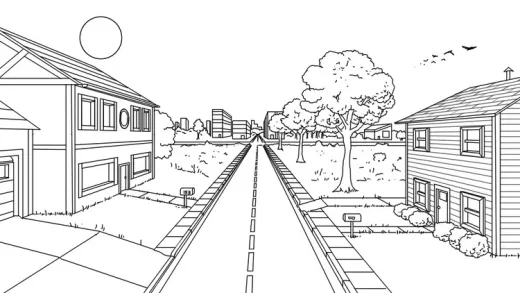

Glenn H.
The narration was a bit rushed but that’s OK for now at this point. I had to pause it on my iPad mini 6 to see the details and even then, it was a little too small.