Brief Summary
This course is all about mastering Excel for handling large data files with macros and buttons. You'll learn to sort data faster and make it look professional using Visual Basic. It's super detailed and perfect for those who want to dive deeper than just the basics!
Key Points
-
Create custom buttons and macros in Excel
-
Use Visual Basic for professional reports
-
Sort large data files efficiently
-
Automate sorting tasks with customizable buttons
-
Enjoy bonus tips for extended learning
Learning Outcomes
-
Gain hands-on experience with Excel macros
-
Learn to visually enhance reports using Visual Basic
-
Master custom sorting techniques for large data sets
-
Create reusable macros and buttons for efficiency
-
Develop skills to manage and track growing data
About This Course
Excel: Sort Any Size Data File With Excel Macros & Custom Buttons, Learn Visual Basic to Customize Your Excel Reports.
From The Instructor,
This Excel course is strongly focused on Creating Excel Macro's and Button's, and some Excel Visual Basic so you can have more control over large amounts of data files. We go Step-by-Step, Line-by-Line so anyone with an interest in this is Guaranteed to learn how. This is NOT a surface level teaching of general Excel topics.
Have more control over large Excel data files with lots of Column's and Row's to get faster results with Sorting your data in several ways with less repetitious work.
If you have large Excel data files with lots of columns and rows to sort through, this will save you hours of back and forth searching. We go beyond basic Button and Macro creation, I show you how to customize them to your needs. Reusable for other data files, just cut-and-paste to replace, or add more data to existing files that automatically sorts itself, no more inserting copied rows.
You'll discover:
How to get a tab or comma delimited file into Excel
How to adjust the size, location, and appearance of all your buttons at one time.
How to use Visual Basic to create professional looking reports.
How to Record Macro's and associate the code to buttons.
How to control several levels of data within the Custom Sort box to get exactly the reports you're wanting.
How to make the Buttons multitask and save you time and effort.
How to make Toggle Buttons to sort A-Z and Z-A.
How to use a counter to track your data as it grows.
How to add more data without 'Inserting' and let the Buttons automatically sort the data for you.
Make one file sort multiple ways so you'll have several files and reports in one.
Learn a skill that can be carried over to other file needs.
Since the buttons are doing the work for you, error's become very rare, and your reports are regarded as more trusted.
Included in this course are Bonus Tips that grow the longer you stay with the course.
Sort any size Excel data file with rows of data by any column you chose at the click of a custom button you learn to make.
Learn to customize the macro's you record to give your reports a professional look.
Learn some basic VBA skills to have more control of Excel's powerful features.




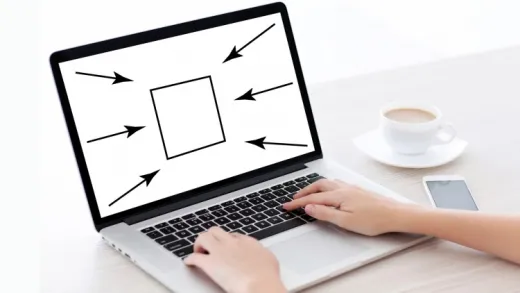

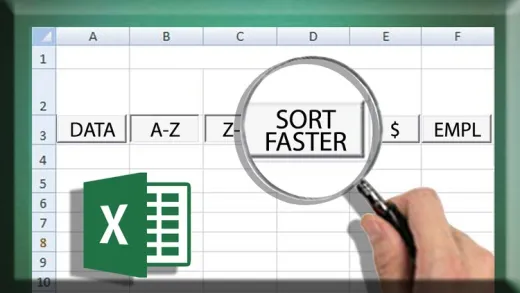
Rashed A. N.
I learned allot in terms of how to automate my reports...really appreciated ...specially the toggle buttons was really useful of getting around my analytics and filtering data ...thanks