Brief Summary
This course dives into Adobe Photoshop CS6, exploring almost 70 tools in an easy and friendly way. You’ll learn how to use each tool effectively, discover shortcuts, and get comfortable navigating the tools panel. Perfect for getting started on your Photoshop journey!
Key Points
-
Overview of Adobe Photoshop CS6 tools panel
-
Hands-on experience with nearly 70 tools
-
Categories of tools: Selection, Crop, Measuring, Retouching, Painting, Drawing, Navigation
-
Understanding shortcut keys for efficiency
-
Dynamic options for each tool
Learning Outcomes
-
Confidently use major tools in Adobe Photoshop CS6
-
Master shortcut keys to speed up your workflow
-
Navigate and customize the tools panel easily
-
Understand the unique options for each tool
-
Develop skills to enhance your editing projects
About This Course
An overall understanding of each and every tool in the tools panel and its various options
Adobe Photoshop CS6 is a widely used application mainly for editing images. The key components that you need to know in order to get started with it is understanding its interface and its tools panel. This course gives you a comprehensive guide of how to use each and every single tool in the tools panel. You will get hands on experience on how to use each tool and its various options and whats the best tool that fits a given instance.
There are nearly 70 tools in the tools panel of Adobe Photoshop CS6 and you will be learning 99% of those tools categorized as follows:
Selection Tools
Crop and Slice Tools
Measuring Tools
Retouching Tools
Painting Tools
Drawing and Type Tools
Navigation Tools
There is still a long way to go as a Photoshop User but i'll ensure that you are in the right path to become a PRO in Adobe Photoshop!
Also don't forget to catch up with my Adobe Photoshop CS6 for Web Designers Course if you are interested.
Understand the various sets of tools and sub tools in the tools panel
Get to know the relevant short cut keys for each tool
Understand the various options that each tool has on its own dynamic options panel


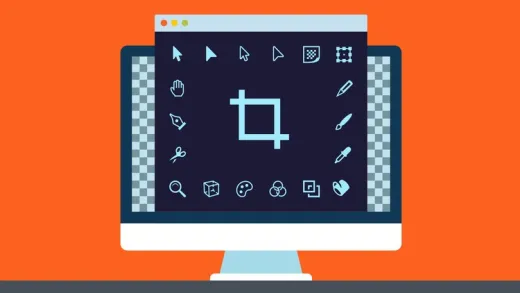
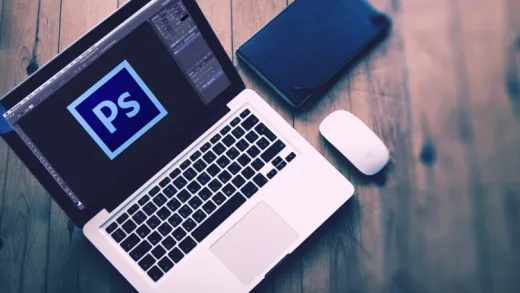
Michael B.
Awesome course. I learned a lot. Thanks... Much Appreciated.