About This Course
Boost your PowerPoint Presentations by Making Them Highly Interactive
Make your PowerPoint presentations as interactive as they have never been before!
Do you want to learn PowerPoint in a project-based course that will take you from beginner to mastery?
Do you want to supercharge your presentations and make them highly interactive?
Do you want to learn tips and tricks that will advance your PowerPoint skills to the next level?
Do you want to make stunning presentations no one else in your workplace even knew was possible using PowerPoint while keeping them relevant enough to dazzle, but not distract?
Then you have just found the right course for you.
What is PowerPoint Masterclass: Create Interactive Presentations?
PowerPoint Masterclass: Create Interactive Presentations is a project-based course from the essential section to the advanced section. In the essential section, you will learn everything you need to start creating interactive presentations in PowerPoint while applying all the information you learn in a project (The Instruments of the Orchestra), which is aligned with the essential lessons.
After that, the journey will continue with 11 interactive projects that you will create step-by-step while following along with the course videos. Each project is embedded with concepts that are highly transferable, so you can use in any of your future PowerPoint presentations.
The main focus of the course is not the design aspect in presentations or in PowerPoint itself, but the interactivity and functionality of PowerPoint. You will see that although everything is included in the course, there is a heavy focus on creating highly intricate and interactive animations in PowerPoint.
How is the course structured?
The course is divided as follows:
Placement project
The course will start with The Interlopers project that will show you how to sync animations with audio to create interactive highlights on screen text and how to add glossary to the text. The concepts used in this project are intermediate level and you will have different options after you take this project based on how you will feel at the end of it. Here are the three possible results of this placement projects:
Scenario A: If you feel it is difficult and you have a hard time following along, you will definitely need to take the essential section (Up and Running in PowerPoint) before you attempt to go to the intermediate and advanced project sections.
Scenario B: If you are able to follow along but feel that there are certain areas in the project you are not so sure about, you might want to visit the essential section and watch some videos selectively based on the areas you feel you are lacking in.
Scenario C: If the project is like a breeze and you never feel that you have missed anything, you may want to skip the essential section and head to the intermediate and advanced project sections.
If you want to start from scratch, then head to the next section and you can revisit this project after you finish with the essential section.
Up and Running in PowerPoint
All the essentials of PowerPoint are covered in this section, from creating outlines, master slides, to adding texts, images, audio and video, transitions and animations and links and actions to rehearsing, customizing and optimizing your presentations in PowerPoint. The section is a mixture of essential videos where you get to learn about specific areas of PowerPoint and project videos where you get to follow along and create a presentation from scratch using the concepts and knowledge you have just learned.
Intermediate PowerPoint Projects
You will work on five projects in this section:
The Zooming Effect: You will add a zoom effect in your presentations using animations or the great morph transition.
The Chart Animation: You will create and animate a chart and make a small presentation loop to cycle back and forth through the charts.
Typography Animation: You will animate your text in subtle and dramatic ways to fit the different needs of your presentations.
Sliced Images: You will create your own custom frames and placeholders to make your images look special.
Transition Animation: you will create an animation using transitions only and you will learn about the power of exporting videos from PowerPoint.
Advanced PowerPoint Projects
You will work on five projects in this section:
Advanced Instruments of the Orchestra: You will take a simple animation created in the essential section project and take it to the next level by adding masks and make it interactive.
Timelines: You will learn to create and animate four different types of interactive timelines.
Looped Animations: You will learn to create a spinning globe that will spin indefinitely in your presentation along with a news ticker that will pass at the bottom of your screen and loop as well.
Quick Calculation Game: You will create a math game using PowerPoint with a timer.
Mini Piano Player: You will create a mini piano player that can play almost like a real piano in PowerPoint.
Is the course really for you?
If you are still interested and reading this part, so most probably the course is a perfect match, but to be honest with you, if you are looking for a PowerPoint course that will only focus on design, so this course might not be the perfect course for you, but if you are looking for a course that will help you add an interactive edge to your presentations no matter what level you are at, this is exactly the course for you.
Mastery of PowerPoint is just a click away from you. Enroll Now.
Create highly interactive and professional presentations using PowerPoint
Create stunning but functional and relevant animations in PowerPoint
Add gamification to presentations and lessons using PowerPoint


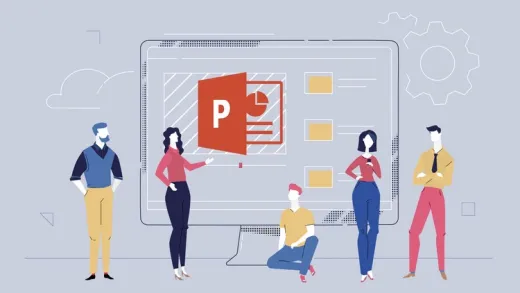
Taufik H.
the material is arranged systematically so that it is easy to understand.
and the trainer's speech is easy to understand for me as an Indonesian who is not very fluent in English.
but why can't the material be downloaded as 1 file? 1 material can be divided into several files and is very difficult.
I compare it with other training, they are easily downloaded per complete material.
And sometimes in the training session, the video stops for a moment and must be refreshed to continue.
anyway, thank you teacher.